Introduction
As a passionate hobbyist genealogist, the thrill of discovering my ancestors’ stories has always motivated me to explore the depths of my family tree. However, I soon realized that even the most meticulously researched family trees are prone to errors. To tackle this issue head-on, I sought out a solution, and that’s when I came across Family Tree Analyzer (FTAnalyzer) – a game-changer in my genealogical journey. In this article I will cover how to use FTAnalyzer to fix errors in your family tree.
I have been researching my family history for over 30 years and being a software engineer I love using software tools to help with my research. I fell in love with Family Tree Analyzer as it allowed me to easily find and correct errors in my tree that I was not able to accomplish just using Ancestry.com.
At the time of this writing I was using version 8.5.2.0 and running on Windows 10.
Table of contents
- Exporting a GEDCOM File From Ancestry.com
- Exporting a GEDCOM File From Other Sources
- Installing the FTAnalyzer Application
- Analyzing Your Tree
- Getting updated results
- Other Cool Features
- Conclusion
Exporting a GEDCOM File From Ancestry.com
To get started, the first step is to export your family tree from Ancestry.com in the GEDCOM format, which stands for Genealogical Data Communication. This format allows you to share and transfer your family tree data to various genealogy software and tools, including Family Tree Analyzer.
Here’s how to export your GEDCOM file from Ancestry.com:
- Log in to your Ancestry.com account.
- Navigate to your family tree
- On the toolbar on the left click the three dots to expand the menu
- Select Tree Settings
- In the new page that loads, you should see a header “Manage your tree”
- Select “Export tree”
- Ancestry.com will compile your family tree data into a GEDCOM file and provide you with a download link.
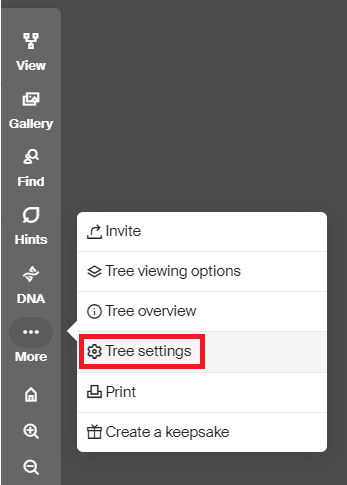
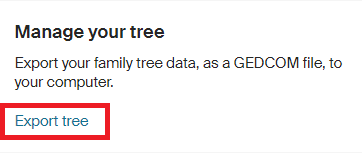
Exporting a GEDCOM File From Other Sources
You can also download GEDCOM files from other online tools as well as software applications running on your computer. Please refer to the specific documentation for your software or online tool.
Installing the FTAnalyzer Application
Go to the following website and follow the directions on how to download the application and install it for your preferred operating system:
Analyzing Your Tree
After installing the app, it’s time to load your GEDCOM file into Family Tree Analyzer to begin the analysis.
Start up the app and then you will need to select the file to open. Go to the “File” menu and then select “Open GEDCOM file”. The open file dialog will appear and you can browse for the .ged file that you exported from your online tool or other genealogy software.
Depending on how large your tree is, it may take a bit of time to fully load in the tool. My tree takes a few minutes to load.
The first tab that shows up is the “Gedcom Stats”. For my tree it lists the following metrics:
- 8584 sources
- 20,983 individuals
- 7344 families
You should pay attention to this screen as I was able to find a handful of dates that couldn’t be properly parsed as they were in the wrong format.
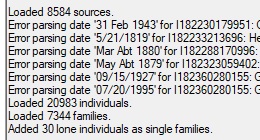
Now that we have the FTAnalyzer tool up and running, the real adventure begins! Brace yourself for an exhilarating journey into your family’s history as we delve deep into the data. With the GEDCOM file loaded, FTAnalyzer unveils its array of powerful features, ready to unravel the mysteries and discrepancies in your Ancestry.com family tree. Get ready to embark on an exciting quest to find and correct errors, ensuring that every piece of information falls perfectly into place. So let’s dive in and uncover the hidden gems and untangle the web of inaccuracies together!
Errors/Fixes tab
Once I have things loaded the first place I start is with the “Errors/Fixes” tab. When you click on this it will have a sub set of tabs to choose from. I will go over how I use each of these tabs in the next few sections.
Data Errors subtab
This is probably the most useful of the “Errors/Fixes” sub tabs. It will scan your GEDCOM file for a wide variety of errors.
It also gives you the option to turn on and off various types of data errors to display. You can leave it at the defaults, but if there are particular errors you are not as interested in you can turn these off. I actually turned off the following types as I am not as concerned with these right now:
- Unknown/Custom Fact Type
- Duplicate Fact
- Possible Duplicate Fact
With the above error types turned off, the analysis of my file still resulted in a number of errors. Below are the types of errors that showed up for my tree. Note your results may vary based on how thorough you were with inputting the data into your tree.
- Birth after mother aged 60+
- Birth after mother’s death
- Birth more than 9m after father’s death
- Birth before father aged 13
- Birth before mother aged 13
- Facts dated before birth
- Facts dated after death
- Marriage before aged 13
- Marriage before spouse aged 13
- Male Wifes and Female Husbands
- Couples with same surnames
With the above errors I use this as a guideline to go through my family tree and look at the individuals involved and work on making the corrections.
For example, the “Couples with same surnames” was a pretty common one in my tree. It looks like when I processed some of the Ancestry.com hints for individuals in my tree, I used the married name for wives instead of their surname. Normally if I do not know their surname when adding the individual to my tree, I override it and use ‘??’ to indicate unknown, but it is easy to forget to do that. These are usually easy issues to clean up.
Duplicates? subtab
After going through the “Data Errors”, the next tab up is “Duplicates?”. This scans your file to see if there may be any duplicate individuals.
Loose Match vs. Aggressive Match
The tool gives you the ability to adjust the match quality from “Loose Match” up to “Aggressive Match”. Here are the results on what I was seeing for the various settings:
- Loose match (match quality 1) = 2478 records
- Aggressive match (match quality 560) = 1 record
- Middle (match quality 264) = 10 records
As you can see, a “Loose match” is not very specific and returns a lot of possibilities as duplicates. This was a little too broad to start with. I then tried the most aggressive match and this was way too specific. I ended up setting the control to the middle which was a good starting point for me.
I have yet to review all 10 of the records, but here were a couple of reasons for what I did find:
- In one case I had the individual as both a son and a daughter to the same parents
- In another case I had the individual as the husband for two sisters, after his first wife died he remarried.
Loose Births subtab
After going through the duplicates, the “Loose Births” is a good focus point. The tool found all the individuals that did not have a specific birth date recorded. In many instances the birth date was not set or set to UNKNOWN. Based on other information in the tree, FTAnalyzer is able to provide a suggested date or date range.
I am not sure if I would update it to the range that FTAnalyzer recommends, but I do believe you can use this information to figure out where to focus. For example, the 1950 census just recently came out. You can review the list of individuals to see if any of them were suggested as being born around this time. You can then see if they show up in the census and update your tree accordingly.
Loose Deaths subtab
This option is very similar to the previous “Loose Births” option. In my case most of the deaths of the individuals were recorded as UNKNOWN or were just listed as before or after a particular date.
You can use this list of individuals to narrow it down for those you know you might be able to figure out a death date on based on the range the tool estimates their death.
I found an individual in my tree where the tool estimated year of death between 1940 and 2015. I know that the Social Security Death Index covers a portion of the years that this person may have died. Sure enough I was able to find out a more specific death date for this individual.
All Loose Info subtab
This one looks to be similar to both the “Loose Births” and “Loose Deaths” but it looks to use other information to figure out what the birth and/or death dates can be updated to. My recommendation is to focus on the “Loose Births” and “Loose Deaths” first and then come back and focus on this one.
Getting updated results
If your family tree was like mine, there was a lot of cleanup necessary. Odds are you will not be able to make all the corrections in a single session. You also will want to update your results in FTAnalyzer, so you are not seeing the items you have previously fixed.
To do this, you will just need to regenerate the GEDCOM file and open that in FTAnalyzer.
Other Cool Features
Reports menu
The reports menu provides a number of very useful and interesting reports that can be used to pinpoint areas to focus your research.
- Parent Age Report – Produces a report/graph of the age of the father/mother when they had children.
- Older Parents – Takes an age and then generated a list of parents that age at time of child’s birth. Can be useful to find possible errors.
- Possible Census Facts – List of possible census records incorrectly recorded as notes.
- Cousins Count Report – Shows how many individuals of each “cousin” type there are related to the root person. For example, for “10th cousin twice removed” I have a total of 6 individuals. You can then double click and bring up a list of those individuals.
- How Many Direct Report – Shows how many individuals at each relationship level to the root person in the report. Could be useful to see which generations may be missing individuals where you can focus your research.
- Birthday Effect Report – Provides statistics for each month for how many individuals died within 15 days of their birthday.
- Possibly Missing Child Report – Families who might be missing a child between marriage date and first child date.
- Aged over 99 Report – Individuals aged over 99. Can be useful to find individuals missing a death date as many of the individuals in my report had the death date listed as UNKNOWN.
- Single Parents Report – Families with only one or no parent. Helps provide a guide on where to look to find missing parents.
Export menu
The export menu provides the ability to export the data in a variety of different ways as a CSV file. This can be useful to be able to run further analysis or import the data into other tools. Here is the list of options:
- Individuals to Excel
- Families to Excel
- Facts to Excel
- Locations to Excel
- Sources to Excel
- Custom Facts to Excel
- Data Errors to Excel
- Surnames to Excel
- Loose Births to Excel
- Loose Deaths to Excel
- Current Treetops to Excel
- Current World Wards to Excel
- Minimalist DNA GEDCOM
Research Suggestions
This is a very cool tool for helping you figure out where to focus your research. You can select the level of relationship types to include (direct ancestors, blood relations, related by marriage, etc.), and then generate a few different types of reports that come up color coded to help you figure out where to focus your research.
- View Colour Birth/Marriage/Death Report – Generates a report where it will highlight in color fields like birth, marriage, death to help identify if you have a date recorded. Green is used if you have an exact date, Yellow for an estimated date, Red for an unknown or missing date.
- View US Colour Census Report – Generates a report where it lists the various census years as columns and color codes them for individuals to indicate if you have facts/details that would be from finding the individual in one of the census years. The 1950 US Census recently was made available so this tool could be very helpful in identifying individuals to research against the 1950 census.
They also have similar reports for the UK, Irish, and Canadian Census records, but I am not as familiar with these records as the majority of my ancestors were located in these areas.
Conclusion
Using Family Tree Analyzer (FTAnalyzer) to scrutinize my Ancestry.com family tree has been an enlightening experience. The tool’s ability to pinpoint errors and discrepancies has empowered me to make corrections and get closer to the truth of my family’s heritage. This tool has many additional features that I didn’t get a chance to cover and I am still learning myself. Remember, genealogical research is a continuous journey of discovery, and with the right tools and dedication, you can uncover a treasure trove of ancestral truths. I only uncovered a portion of the powerful options available in this tool. Happy exploring!

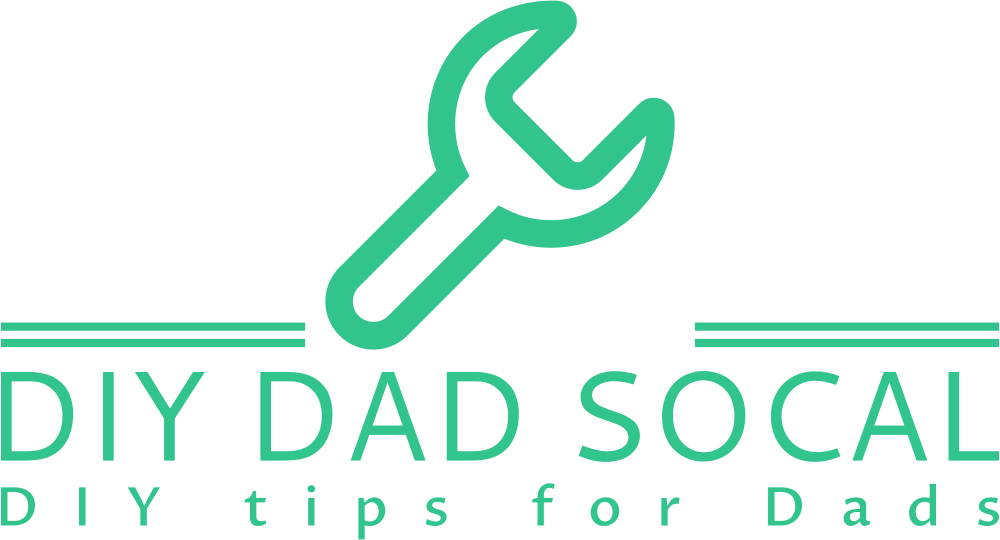






Leave a Reply